Google Sheets
Automate creating branded images, PDFs, banners, and more by using Robolly to render images from data in Google Sheets. Robolly is a cloud-based image rendering API that allows you to easily render template-based images on scale. Robolly works out-of-the-box with Google Sheets (and other spreadsheet apps), so you can use Robolly to create personalized images and PDFs in one click directly from within the tools you already use and know.
Get started with step-by-step tutorials
- 📰 How to create marketing images in bulk with Google Sheets (10 min read)
- 📺 How to Create Branded Images in Bulk with Google Sheets (video)
How to render images (or PDFs) from Google sheets
To set up rendering from Google sheets is as simple as the process below:
- Create or import template in Robolly (like this template)
- Make a duplicate of this pre-made Google Sheet
- Get & apply render link formula (via Robolly Google Sheet Wizard)
- Done! One-click render any row from your Google Sheet.
How to get render link formula (via Robolly Google Sheets Wizard)
To get the render link formula for Google Sheets, use Robolly's Google Sheets wizard. Open your Robolly template and switch to the render tab. On the right, look for "Google Sheets setup wizard" button and click on it to trigger the Wizard. Then, use the Wizard to get the formula, and finally copy-paste the formula into your Google Sheet. Apply the formulate across all rows by double-clicking the little blue corner of a selected cell to which you pasted the formula.
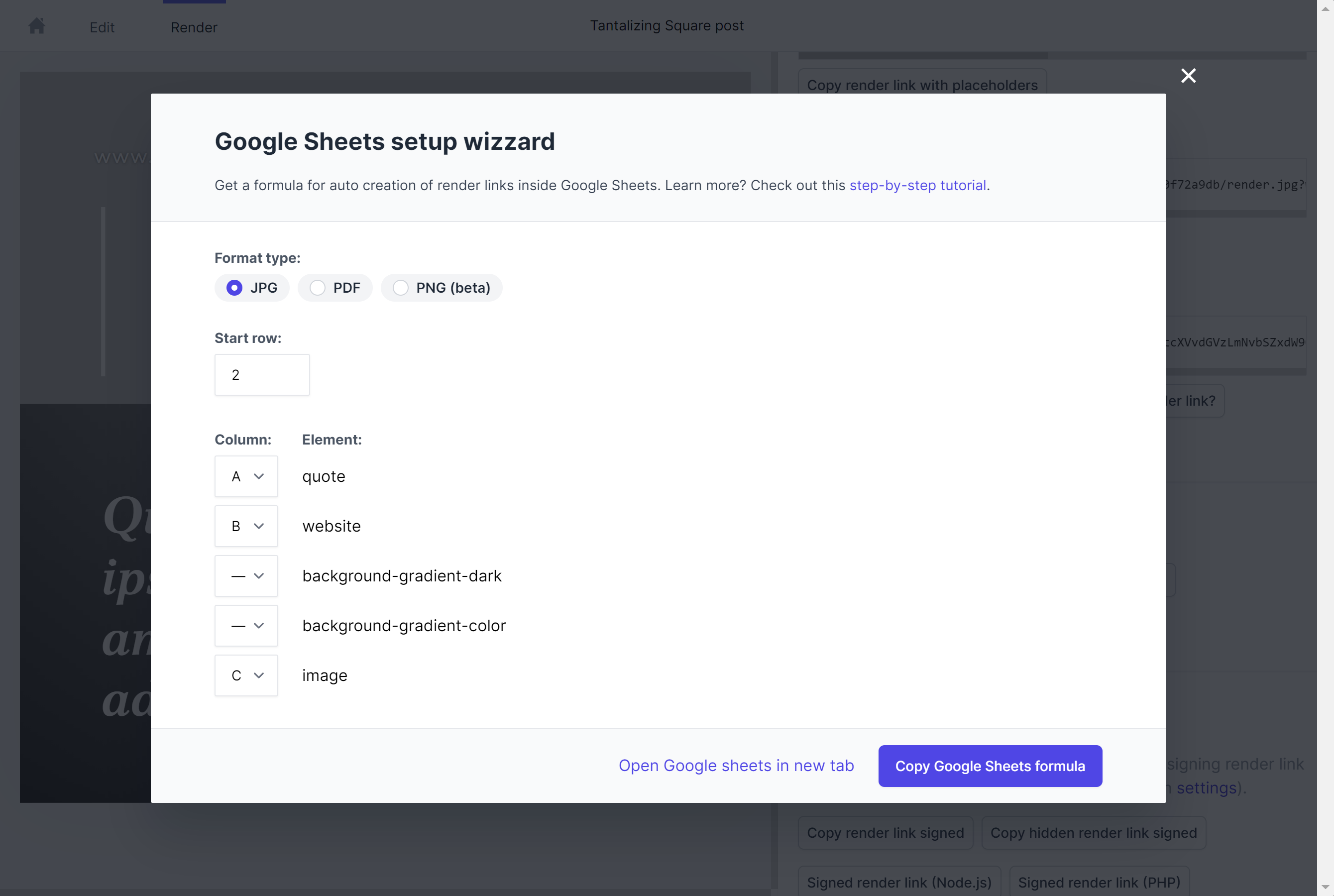
How to set up multiple output variants (or different dimensions)
To set up multiple output variants, you can simply add more render link formulas to your sheet as Robolly is very flexible. Repeat the process of setting up a different template in Robolly, then get the render link formula via Google Sheets Wizard and paste the formula to a new column in your spreadsheet. You can add as many variants as you need.
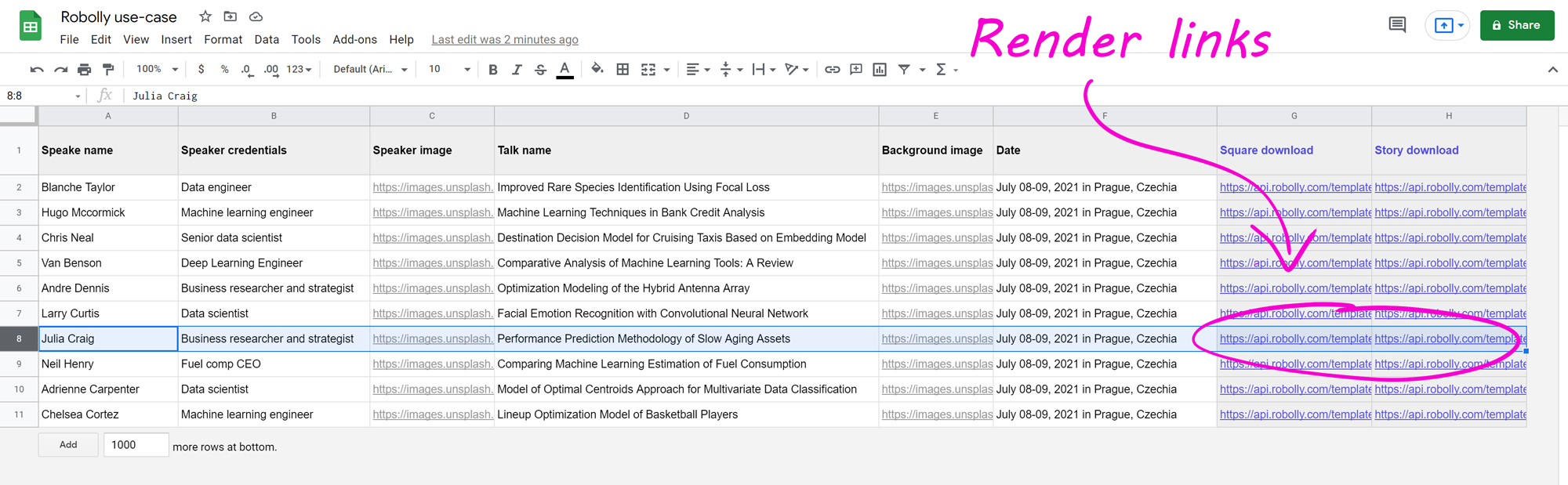
How to render all rows in one click
If you're looking for a way to render all rows at once (bulk render) instead of clicking one-by-one, unfortunately, that's not possible currently in Google Sheets. But, a work around exists: export the sheet as CSV and import it into Robolly Dataset where you can render all rows in one click (multiple variants also supported).
FAQS
Is it possible to customize colors of a rectangle or circle when rendering via Google Sheets?
Yes! When rendering via Google Sheets, you have the option to customize the color of rectangles and circles. To do so, select the corresponding column in the Google Sheets wizard. Here is an example that I created using the Frank Review 3 template from the Template gallery:
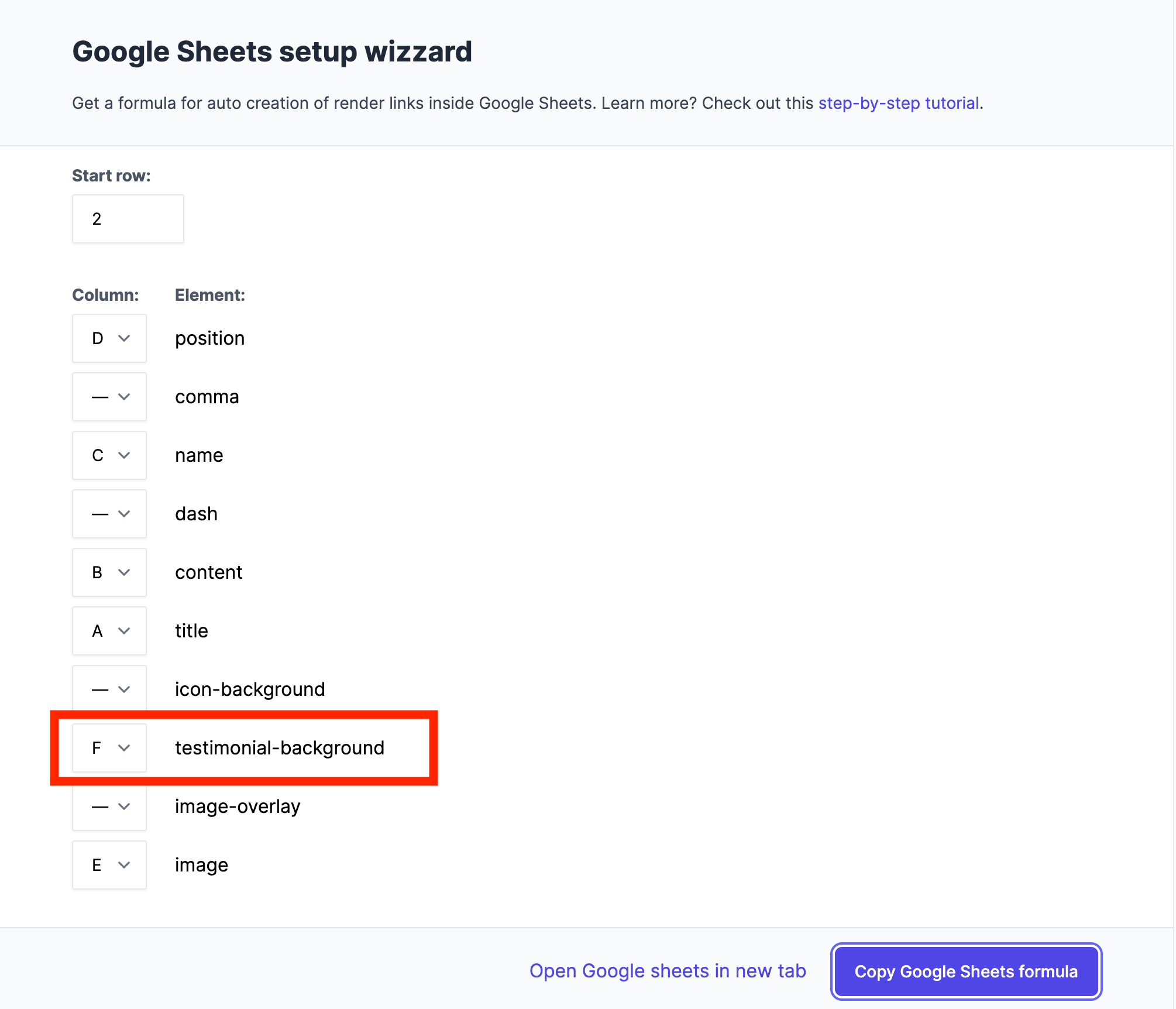
In your Google Sheet fill the corresponding column in with the desired color:

Results will look like this:
| #2 row render | #3 row render |
|---|---|
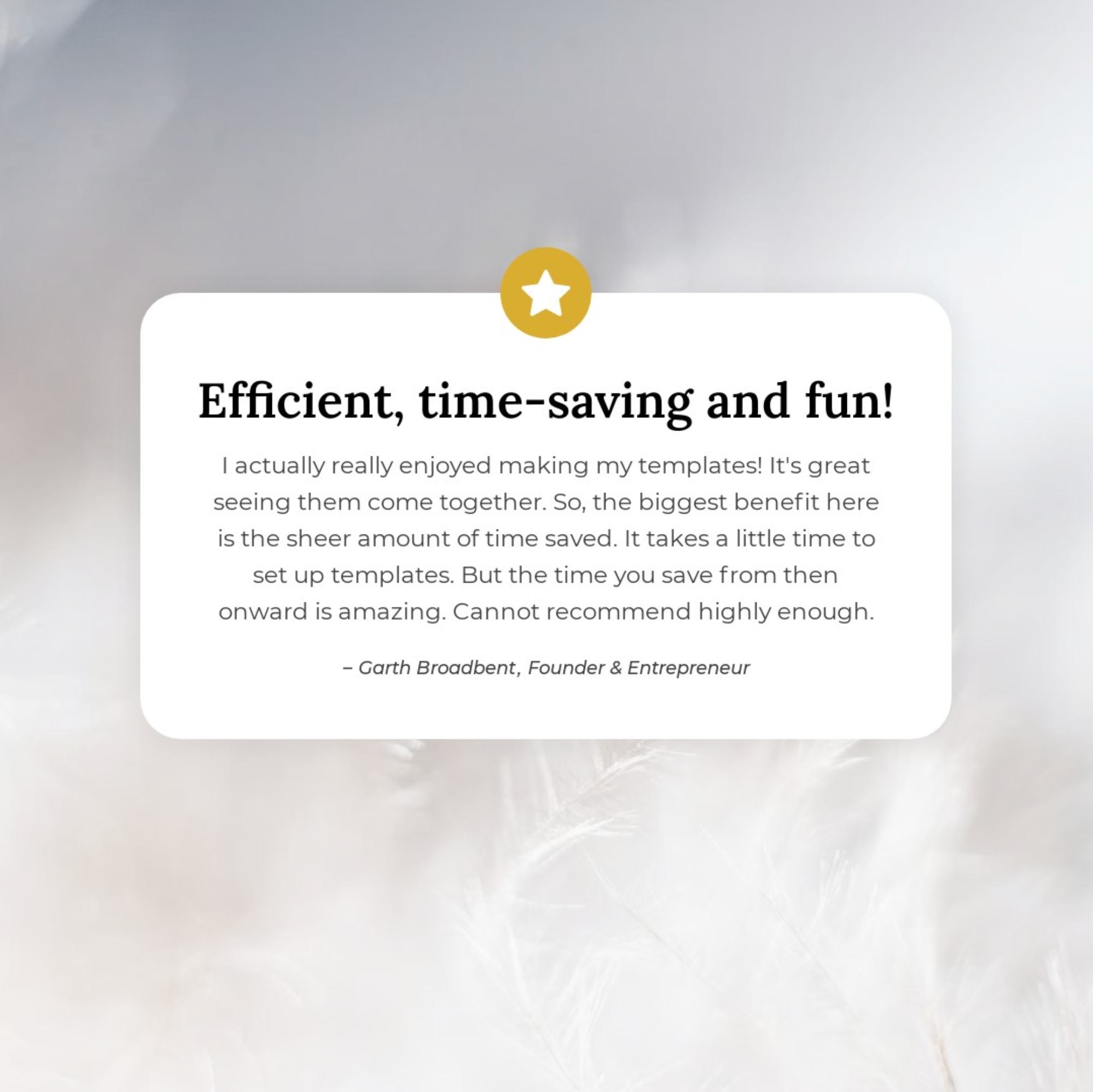 | 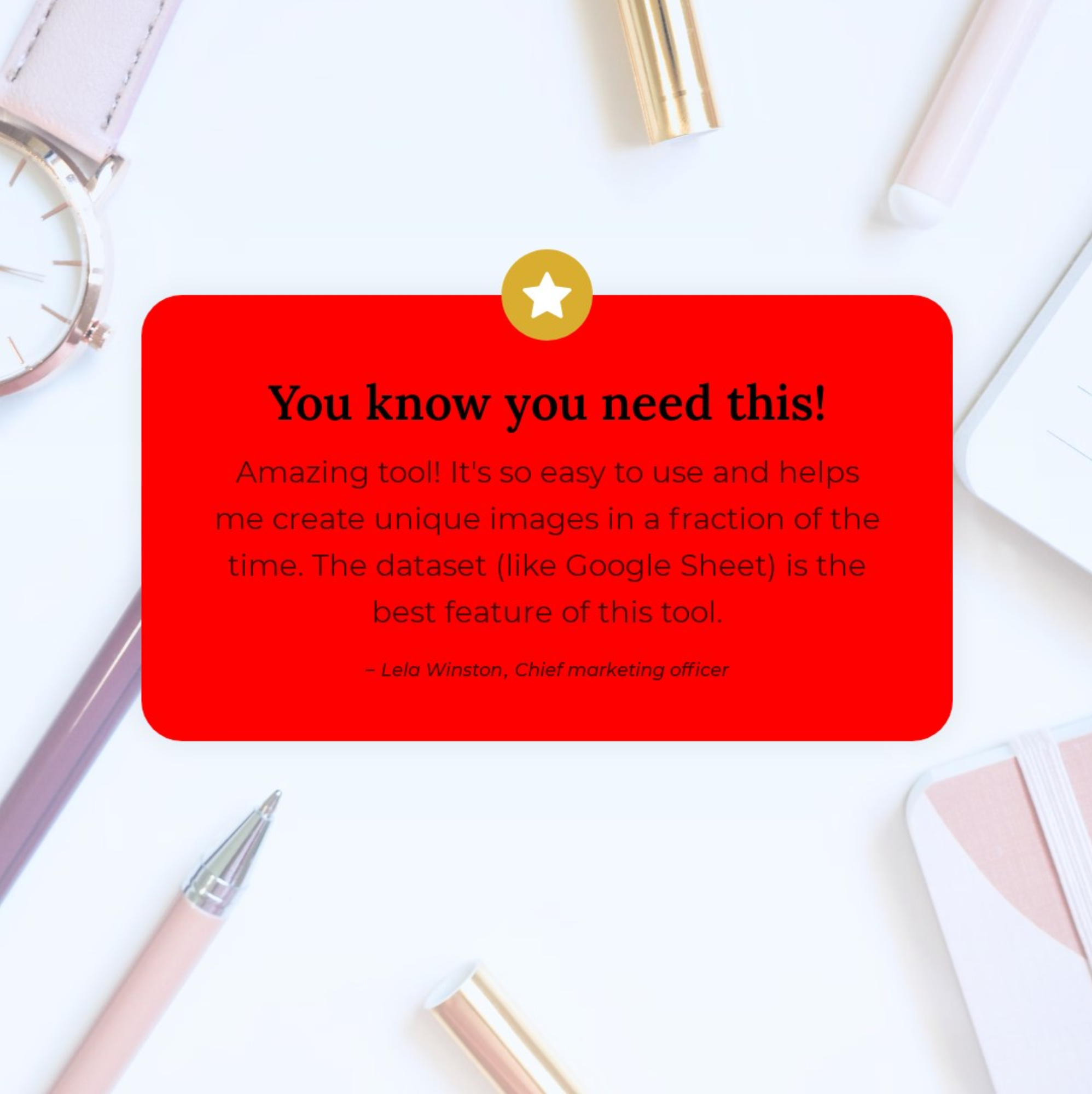 |
Is it possible to customize fonts when rendering via Google Sheets?
Fonts cannot be customized at this time. However, as a workaround, I suggest duplicating your template and setting up multiple templates with different fonts. This way, you can still achieve the desired look.