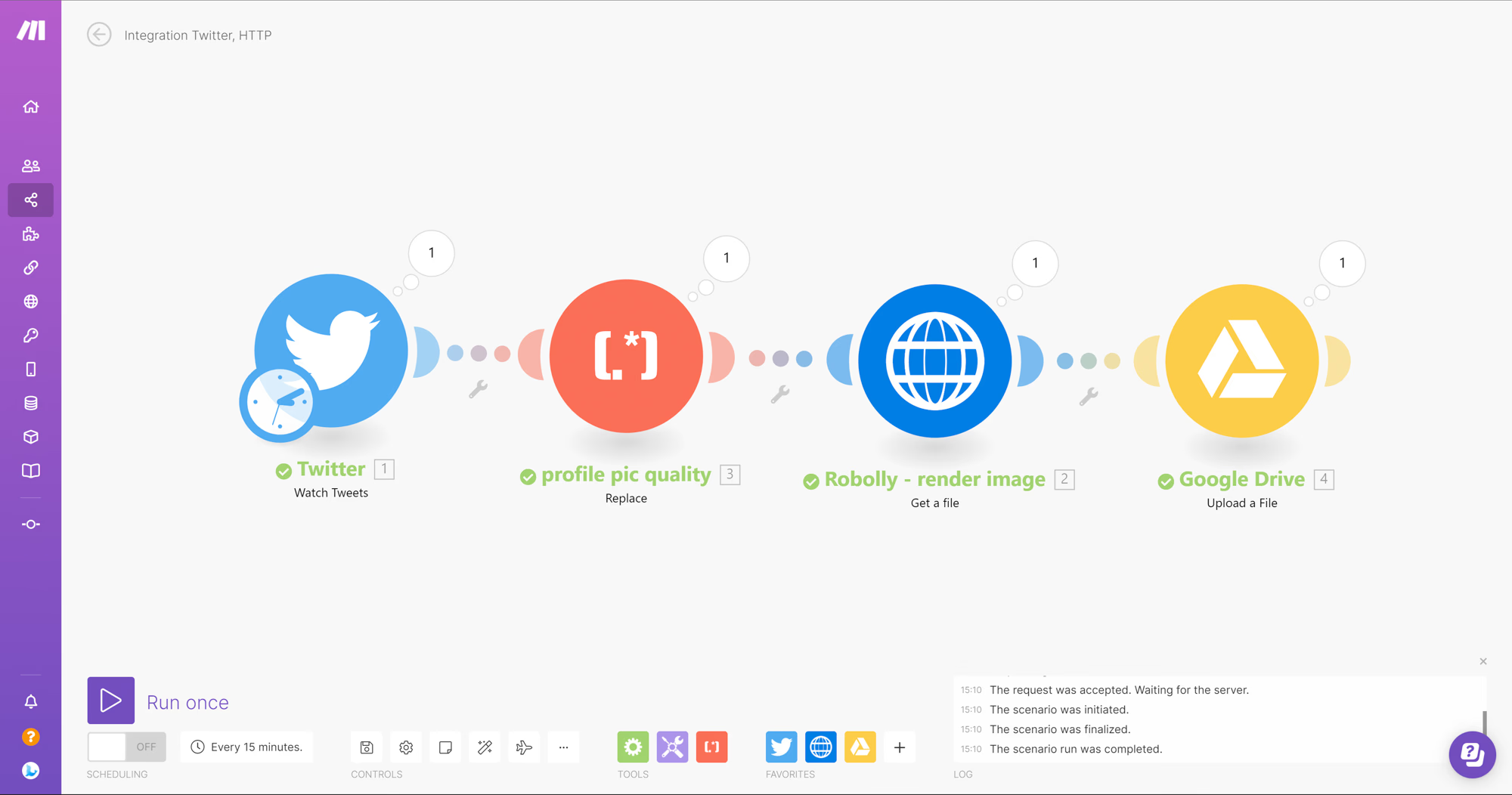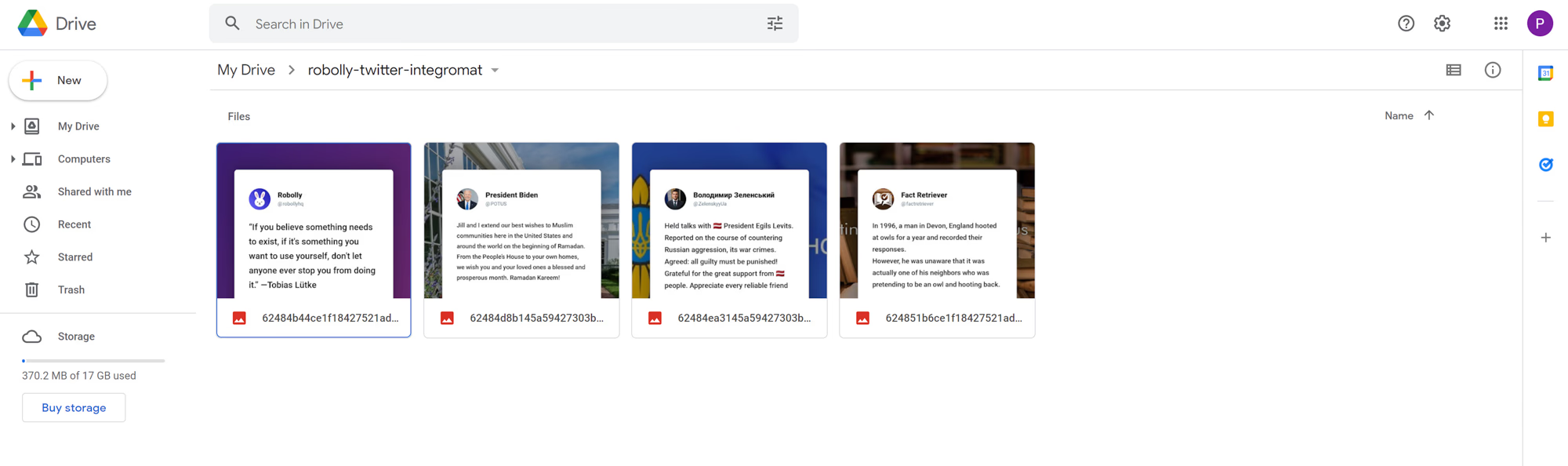Make (Integromat)
Streamline the generation of branded images, PDFs, animations, and more, with the powerful duo of Robolly and Make. Robolly is a cloud-based image & video generation API that simplifies the mass creation of template-based images, PDFs, and videos. Make, formerly Integromat, on the other hand, is an automation tool similar to Zapier. It helps you to automate your workflows by connecting different apps and services. With Make, you can create automation workflows that trigger actions based on specific events or conditions.
Robolly seamlessly integrates with Make, among other automation tools. Coupled with Make's intuitive no-code visual builder, the setup process becomes incredibly straightforward. The synergy of these two powerful tools enables you to automatically render images, generate PDFs, and produce videos within moments.
Example use case: Automatically turn Tweets into images and upload them to Google Drive (step-by-step guide with screenshots)
This article walks through a scenario of converting tweets into images and then uploading them into a designated Google Drive folder. However, the process remains consistent across various use cases, so follow along, even if your specific use case differs.
Step 0: Prepare the template
First, set up a template in Robolly. You have the option to create your template from scratch using Robolly’s Template editor or import a template from the Template Gallery. For this article's purpose, we imported the 'Bewildered tweet Square post' template from the gallery.
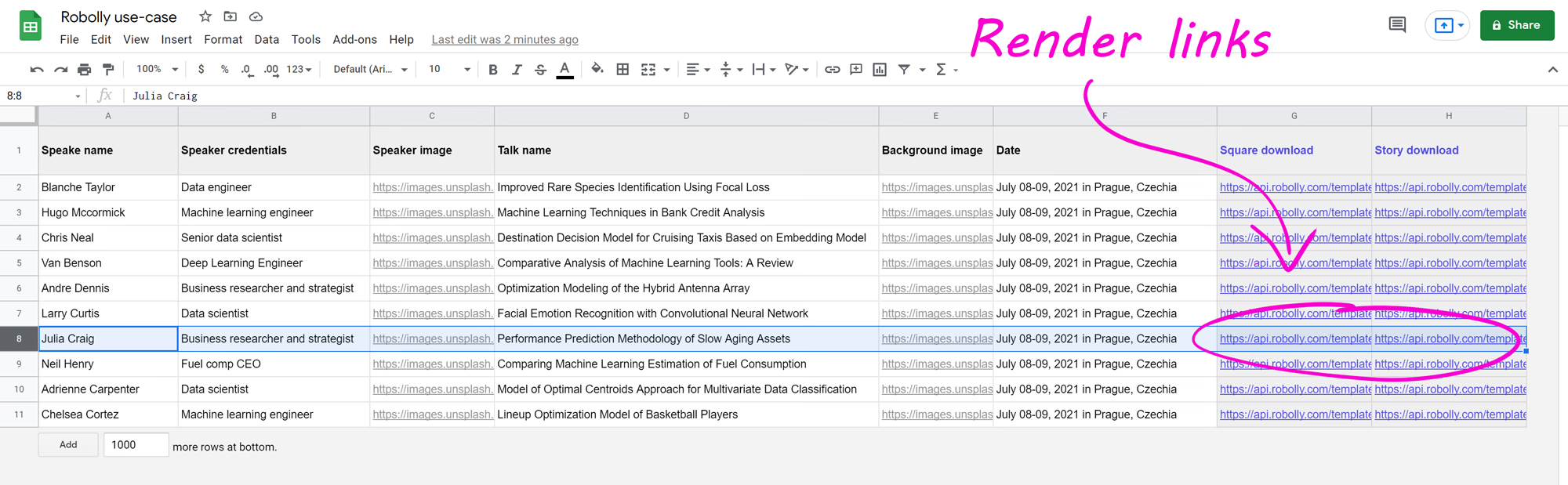
Step 1: Create new scenario in Make
- Open Make.com.
- Create a new scenario, and add the first step which is Twitter.
- Connect your Twitter account if you haven't already.
- Choose who's tweets you want to watch.
- Under Return full text of tweets choose "Yes".
- Under Limit choose "1".
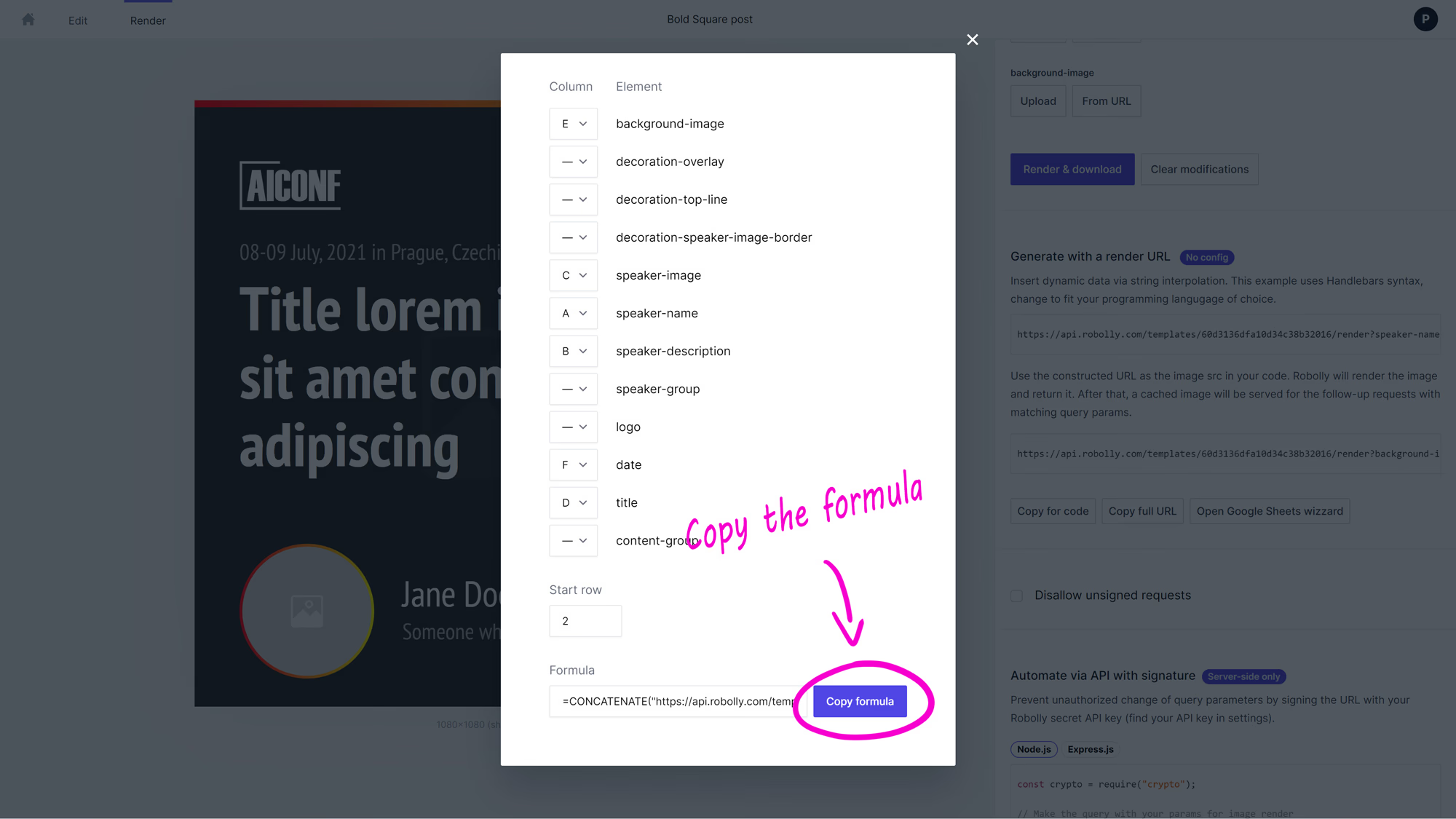
Step 2: Set up the API request to Robolly
- Add an HTTP tool to make the API request to Robolly to render the image based on your template and the data from the tweet.
- Copy the Render link from Robolly. To do so: switch over to Robolly, open the template, switch to the render tab, and copy your template's render link using the "copy for code" button.
- Paste the render link into the URL field in Make.
- Under Serialize URL choose “Yes”.

Step 3: Map the data
Now, map the data from the tweet into the render link by replacing the default values with the corresponding values from a menu. It will look similar to this:

Optional: Set parser tool to get high quality profile picture
The quality of the profile picture URL within the tweet data is low. If you want to get a higher-quality profile picture, set a parser tools by following the steps below.
- Under Pattern type in
\_normal. - Under New value field, choose
emptyString. - In the text field, select
1.user.profile_image_url_https.
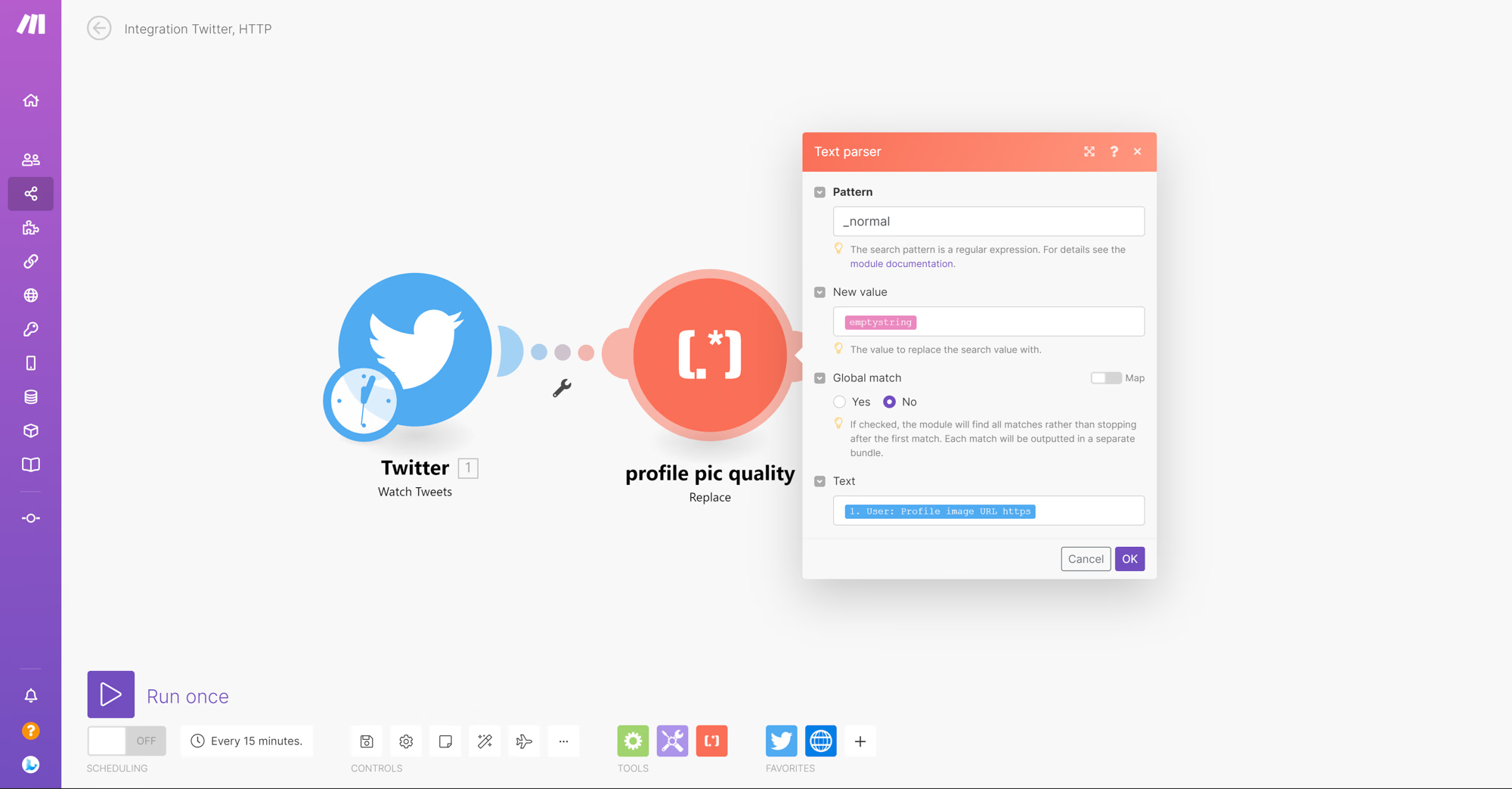
- Now, pass the high-quality URL for the profile picture to the render link. It will look similar to this:
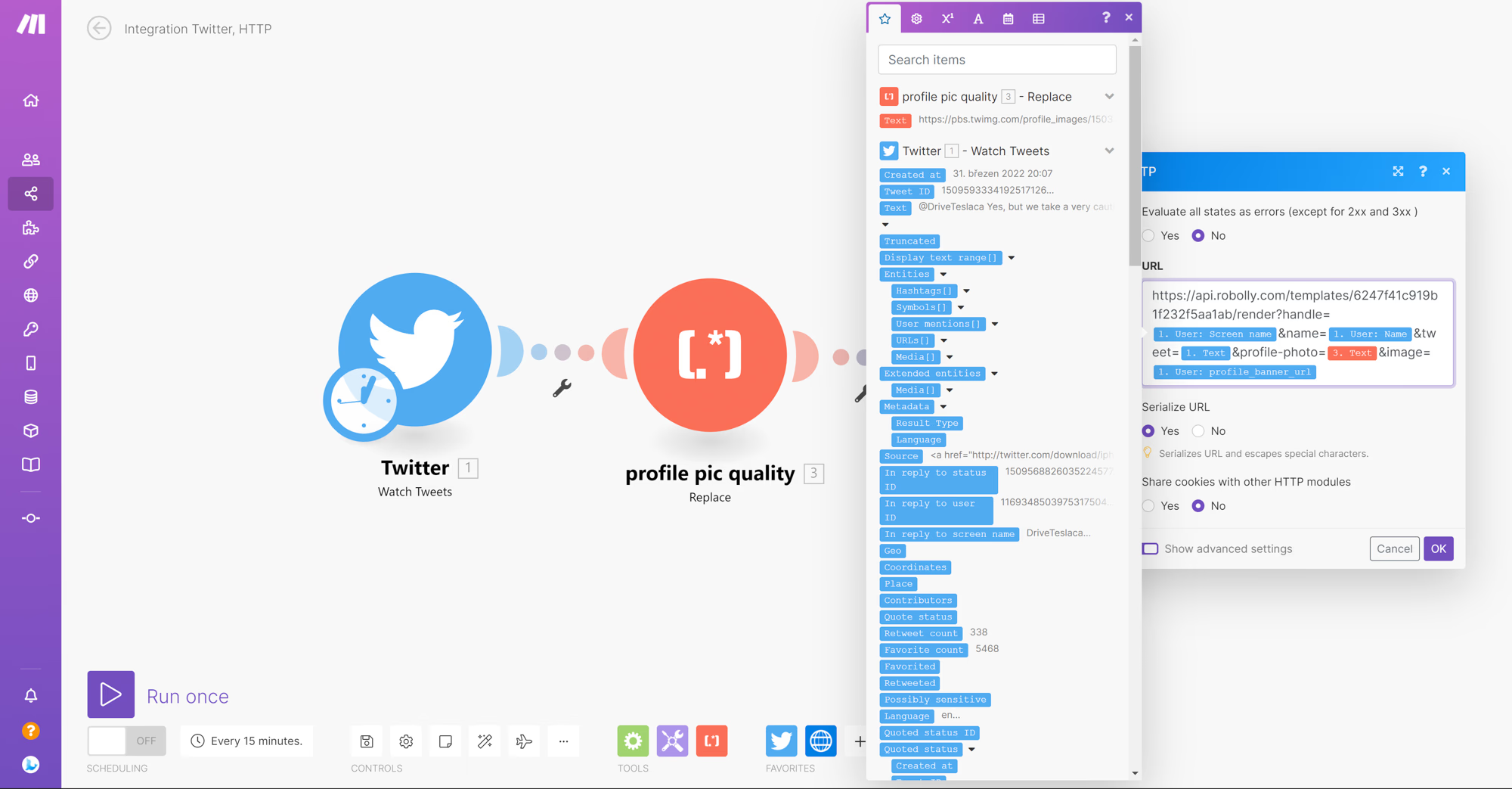
Step 4: Set up Make to save the image to Google Drive
- Add the Google Drive tool to an upload file.
- In the menu, connect your Google Drive account.
- Select where you want the image to be uploaded.
- Under File, select
HTTP - Get a filewhich is the rendered image from Robolly. - Save changes by clicking the OK button.
- Done!
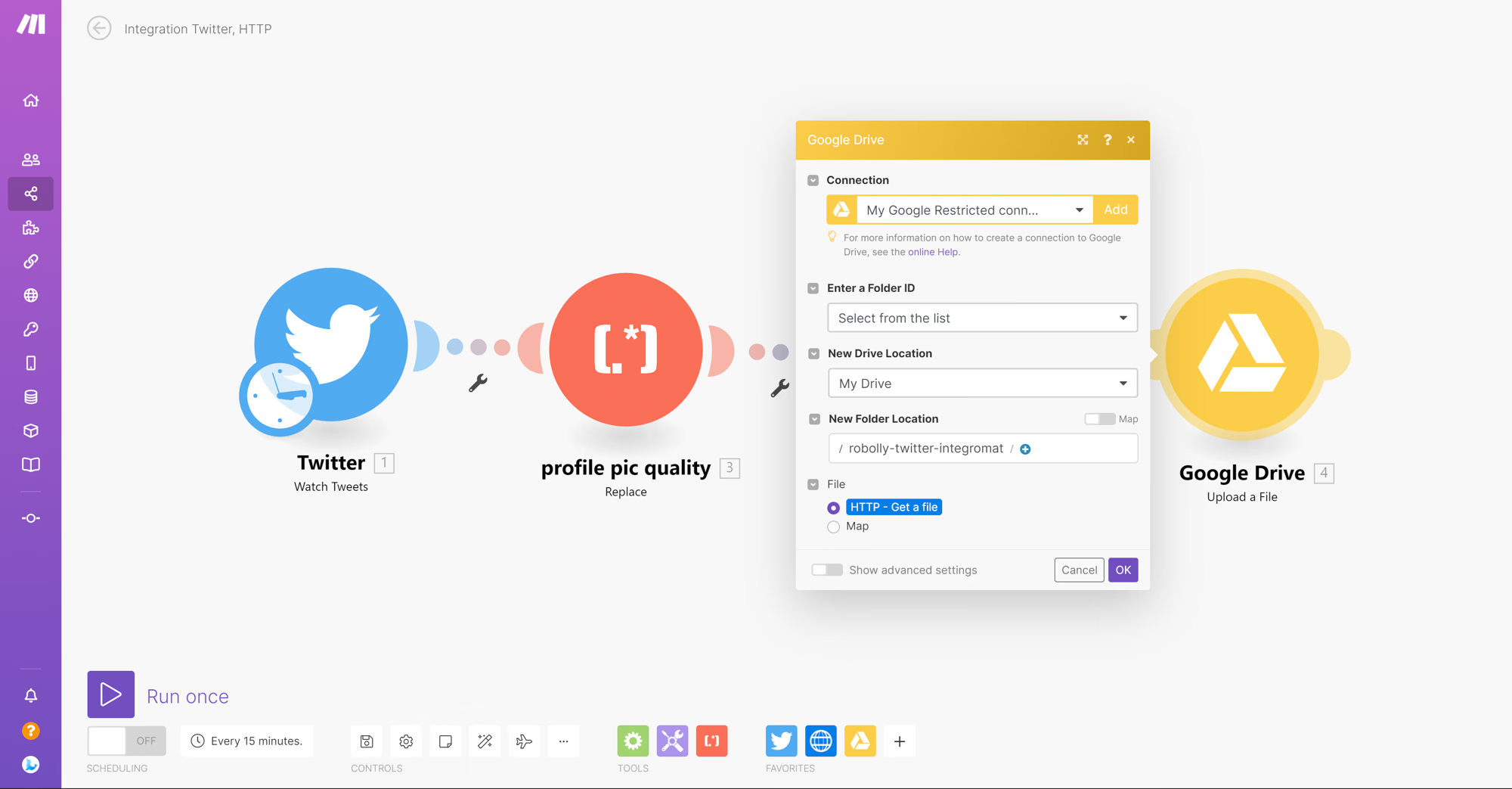
Optional: Testing the scenario
Let’s send out a test tweet to try the scenario. After the tweet is published, click 'run once' located at the bottom left of the screen and wait for the scenario to complete. Once it's done, check Google Drive for the rendered image. From there, you can preview, download, and utilize the image as needed.